- What is the different between home screen and lock screen?
Home screen is a page or pages where you can place application shortcuts, widgets, and folders. This is what home screen look like :
Lock screen is where you do swipe gesture to unlock the phone and be able to use application inside. This is what lock screen look like :
- How to add home screen
To add home screen, all you have to do is go to one of the home screen and then do a pinch (with two fingers) and you will see this :
Press or tab on the box with plus sign and you will have new empty home screen, on galaxy fame you are limited to maximum of seven home screen.
- How to remove home screen
To remove home screen all you have to do is press and hold any home screen you want to remove then drag to the 'remove' area at the bottom.
- How to change wallpaper/live wallpaper
Galaxy fame has two wallpaper, one on the home screen and the other is on the lock screen. You can change wallpaper for both home screen and lock screen. To change wallpaper, first go to any of the home screen and then press and hold on empty area until this menu shows up :
Select "Set wallpaper" and then choose which one you want to change, home screen only, lock screen only, or both. Then you will have to select the wallpaper, you can use any of your picture on gallery or you can select any of the built in wallpapers, you can also select live wallpapers (wallpaper than has motions).
You can download live wallpapers from google play store, most are free to download. Note that using live wallpaper is nicer than normal wallpaper but live wallpaper will drain your battery quickly. Specially on galaxy fame which the battery performance is very poor.
- How to create folder on home screen
Select folder and give it a name, you can put application shortcut into the folder by dragging the app shortcut to the folder, note that you cannot put widget inside a folder. A folder is useful to organize application shortcuts.
- How to delete folder on home screen
And one more thing, on galaxy fame you can choose two type of home screen "Basic mode" and "Easy mode". Basic mode provides a conventional layout for the apps and widgets on your home screens. You can switch between basic mode and easy mode by go to "Settings" > "Home screen mode".
I hope this tutorial helps you :)
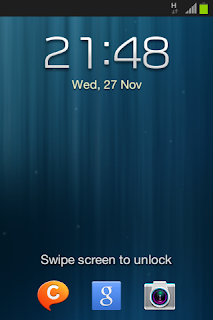













Where exactly do i find the Home Screen mode? My phone doesn't have that option.
ReplyDelete